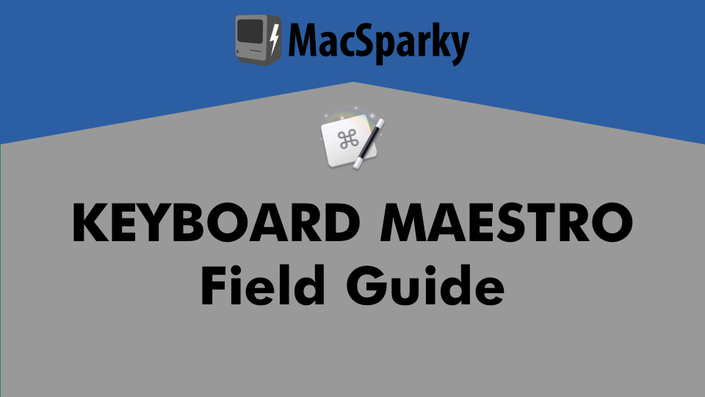
Latest Update, March 2024 (covering latest version of the app, v11)
Keyboard Maestro is perhaps the most powerful automation tool available for your Mac. Best of all, anyone can do it. Keyboard Maestro does not rely on scripting languages but instead a common-sense approach to triggers and actions. For instance:
1. Trigger: You plug your scanner into your Mac.
2. Action: Your Mac hides any apps that are currently open and opens your scanner application and the Finder to manage all of the scans you are about to make.
It is that easy. You can do the above and so much more without a lick of programming. Indeed, the above workflow is one of the featured videos in this course.
With Keyboard Maestro, you can automate just about anything. In addition to teaching you all of the mechanics of Keyboard Maestro, this course includes a number of walkthroughs of automation workflows you can use, download, or alter to automate your own Mac. A few examples include:
- Have your Mac log out of social media, turn down the volume, and open your productivity apps as soon as you log into your local coffee joint’s Wi-Fi.
- Create custom app setups for different work modes such as email, writing, and planning, just to name a few. Then trigger them with a simple keyboard combination.
- Set Twitter to automatically hide itself after a few minutes so you can get back to work.
- Add automation to the startup and shutdown of your Mac. Want certain apps to open when you get started? Keyboard Maestro can do that.
- Automate meeting notes.
- Create Pages and Word document templates that ask you a few questions, and then generate multiple documents.
There are 76 lovingly crafted screencasts totaling over 4 hours of content. Each tutorial includes a full transcript and closed captioning. Where appropriate, the tutorials also include downloadable Keyboard Maestro scripts that you can install and run alongside the video.
Course Outline:
Learn the basics of Keyboard Maestro, including installation and interface. This section covers basic application concepts and how it organizes your scripts. Also, build your first script.
2. Triggers
With Keyboard Maestro, there are a lot of ways to kick off your automation. It can be something you physically trigger, such as a keyboard shortcut or plugging in an external drive, or something automated, like at a specific time or when you log into Wi-Fi. You can even trigger a script by playing a note on a MIDI keyboard. It’s brilliant. This section includes fourteen videos explaining every possible Keyboard Maestro trigger.
3. Actions
Once you have figured out all of the triggers, you will want to start making your Mac dance. Just like triggers, Keyboard Maestro is capable of so many actions including the ability to control applications; sort and place windows; add notifications; type text; make a better clipboard; manage, move, and alter files and folders; control the interface; move and click the mouse; and run a script, just to name a few. There is so much that Keyboard Maestro can do. This section includes eighteen videos showing off all of Keyboard Maestro’s tricks.
4. Palettes
As the number of scripts you create increases, Keyboard Maestro’s excellent interface tool Palettes will help you quickly sort, find, and trigger your scripts. This section explains all of the flavors of Keyboard Maestro palettes and how to create, customize, and use them.
5. Programming and Debugging
While Keyboard Maestro does not require programming knowledge, there are some essential programming tools and actions, including debugging, to make Keyboard Maestro even more powerful.
6. Useful Scripts
Here you will find a laundry list of useful Keyboard Maestro scripts. This section includes 23 screencasts of useful tutorials and downloadable scripts to get more out of your Mac. You can download and start using these scripts immediately, or use all the knowledge that you will have picked up to customize these scripts and make them your own.
7. Settings, Syncing, and Additional Features
Dive deeper on Keyboard Maestro’s additional settings and tools, including improved Keyboard Maestro application switcher. Also, learn how to sync your scripts between two Macs.
Here is the course, by the numbers:
- Over 5.5 hours of streaming or downloadable video
- 90 separate videos. 8 Separate Sections
- Many downloadable Keyboard Maestro scripts
- Heaps of dangerous knowledge, tricks, and hacks to make your Mac dance
- 16 new videos covering the latest additions to Keyboard Maestro, including version 11.
- All 16 videos were added to their respective section, as well as combined into their own section of the course
- Several new scripts added randomly as they occur to me.
- This version also includes the hour long Contextual Computing seminar and all referenced scripts from August 2020.
- Look for anything with a (1.2) in the name.
This new version includes ten new videos covering all the significant new features in Keyboard Maestro, version 9. New videos include a full explanation of the Elgato Stream Deck and how to use it with Keyboard Maestro, support for the Catalina Music app, automating optical character recognition, working with multiple editor windows, combining items on the clipboard, dark mode and additional palette themes, how to tag multiple files automatically, and how build your own Pomodoro Timer. My favorite is one that lets you apply multiple tags via Keyboard Maestro script. All videos part of this update have a (1.1) in their name.
Your Instructor

Course Materials
-
StartAbout This 2024 Update (v11) (0:33)
-
StartSet Screen Resolution (v11) (3:15)
-
StartSelect Menu by Name (v11) (1:21)
-
StartPrompt for Snippet (v11) (3:30)
-
StartSet Audio Device (v11) (1:49)
-
StartMute & Unmute Audio (v11) (1:06)
-
StartBlue Topaz Theme (v11) (1:26)
-
StartStream Deck Image (v11) (0:58)
-
StartCreate Calendar event (v11) (2:36)
-
StartLong Press Trigger (v11) (1:15)
-
StartEnhanced Tapped Key Trigger (v11) (0:50)
-
StartUnlock Trigger (v11) (0:44)
-
StartPower Status Changed Trigger (v11) (0:35)
-
StartSpaces Changed Trigger (v11) (1:02)
-
StartUse SF Symbols as Macro Icons (v11) (1:30)
-
StartSecurity Preferences Pane (v11) (0:50)
-
PreviewIntroduction (0:43)
-
StartNew Content in Version 1.1 (1.1) (1:33)
-
PreviewKeyboard Maestro Concepts (2:53)
-
StartPurchase and Installation (1:34)
-
StartHow to Watch This Video (2:37)
-
StartHow to Use Closed Captioning (0:40)
-
StartHow to Download These Videos (4:01)
-
StartHow to Access Downloadable Scripts and Content (1:02)
-
PreviewKeyboard Maestro Interface (4:13)
-
PreviewFirst Keyboard Maestro Script (2:05)
-
StartKeyboard Maestro Groups (3:51)
-
PreviewTriggers Overview (0:49)
-
PreviewKeyboard Triggers (8:32)
-
StartTime (3:21)
-
StartSystem Wake/Sleep Triggers (4:21)
-
StartWireless Network (2:13)
-
StartFiles and Folders (3:52)
-
StartWindow-Based Triggers (2:33)
-
StartApplication Triggers (2:20)
-
StartMouse Gesture Triggers (1:39)
-
StartUSB Device Trigger (1:47)
-
StartMounted Volume Trigger (1:56)
-
StartMacro Palette as Trigger (1:53)
-
StartStatus Menu Trigger (1:50)
-
StartMore Triggers (2:19)
-
StartStream Deck Support (1.1) (5:41)
-
StartLong Press Trigger (v11) (1:15)
-
StartEnhanced Tapped Key Trigger (v11) (0:50)
-
StartUnlock Trigger (v11) (0:44)
-
StartPower Status Changed Trigger (v11) (0:35)
-
StartSpaces Changed Trigger (v11) (1:02)
Frequently Asked Questions

"As always, David’s field guides are well crafted and organized, stepping a user from the simple to complex. His ease of presence makes learning a smooth process. I can readily recommend any one of them. Currently, the Keyboard Maestro guide has me learning and experimenting with neat new tricks."
— Jeff Richardson, iPhoneJD

"As a Mac nerd, Keyboard Maestro is an indispensable app. There are so many helpful, powerful, and fun things you can do with it. David, as usual, does an excellent job at showing you how to use this app to change your life."
— Shawn Blanc, Founder The Sweet Setup

Keyboard Maestro is one of those apps that highlights what makes the Mac the Mac. It is a powerful and complex system, but it can be intimidating to learn. The MacSparky Field Guide breaks Keyboard Maestro down into easy-to-understand chunks, slowly revealing the true power waiting for you in macOS.
— Stephen Hackett, 512 Pixels
David’s Keyboard Maestro Field Guide really breaks down the app in an easy-to-understand way. As adjunct faculty, being able to type a single command and instantly add a grammar comment from Scrivener into a new Word comment easily shaves an hour off my class grading every week. I’m just starting the Hazel Field Guide and have already tamed the mess in my Downloads folder. Thanks David!
— Mary-Beth
If you’re looking to get deeper into automation and explore one of the greatest Mac utilities out there, check out the Keyboard Maestro Field Guide.
— Brett Terpstra, BrettTerpstra.com

The Keyboard Maestro Field Guide is an invaluable resource for anyone who wants to take their Mac productivity up a notch. David Sparks does a fantastic job of making Keyboard Maestro highly accessible to new users while also providing clever use cases to delight even the most experienced users.
— Tim Stringer, Founder, Technically Simple
Keyboard Maestro is a popular automation tool for the Mac that has a long list of different functionalities, all based around automating different tasks. It takes a simple approach based on triggers and actions, which means you don’t need any scripting or programming knowledge to use it.
The new Keyboard Maestro Field Guide from David Sparks is designed to help you master the app.... The Field guide is completely self-paced, allowing you to follow along and learn at your own speed.
— Chance Miller, writer, 9to5mac.com
“I purchased Keyboard Maestro a few years ago, but never took the time to learn it. Fortunately, I made the great decision to download MacSparky’s Keyboard Maestro Field Guide. The helpful videos showed how even a non-techie/non-programmer like myself could quickly and easily create macros that eliminate or automate the mundane tasks that come with computing. It actually brings me real joy to press a button or type a keystroke command and have magic happen — all in less time than the snap of a finger. Thank you MacSparky for creating this awesome KM Field Guide.”
— Arjun M.
I have just completed the Mac Sparky field guide for keyboard maestro. I’ve had this app for a few years but never worked out how to get very far. I decided recently to try your course and have been amazed at how extraordinary the product is and what a perfect overview your course provided. Half the battle had been what to do with keyboard maestro, so to see your ideas of how you use it started me exploring ways to adapt and come up with my own solutions.
Over the past few weeks I’ve automated so much and improved my working on ( and enjoyment of ) the Mac, so I just had to say thank you for taking the time to make this course and sharing your ideas.
— John
"The Keyboard Maestro Field Guide was a game-changer in my life. In just two weeks, I was able to automate so much repetitive manual work making me way more productive. This Field Guide is broken down into easy-to-digest nuggets of wisdom, each one very well explained by David, who btw is an amazing instructor. I literally can make my Mac dance - thank you for this incredible course."
— Daniel B.