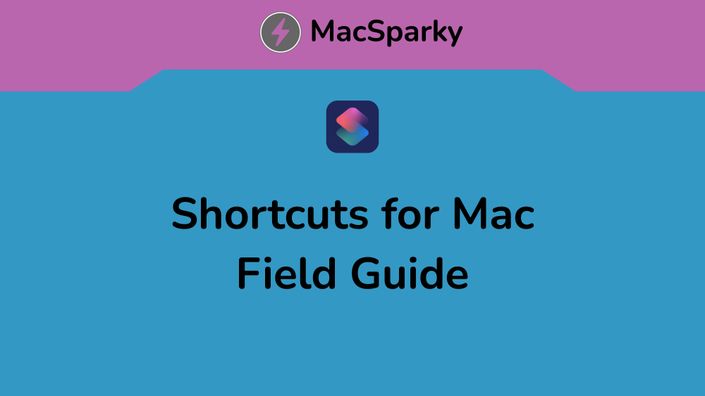
Shortcuts for Mac Field Guide
Make your Mac Dance.
This is the Standard Edition of this course. If you would like an additional four-week webinar series and additional Shortcuts resources, you can alternatively purchase the Plus edition of this course.
You Shouldn't Need to be a Programmer to Automate. With Shortcuts for the Mac, You Don't Have To Be.
Apple continues to put the gas down on Shortcuts as the foundation of its automation strategy. With Shortcuts now on the Mac, and so many Mac developers adding Shortcuts support to their apps, Shortcuts is quickly becoming go-to solution for automation on your Mac. Best of all, anyone can do it. Shortcuts does not rely on scripting languages but instead a common-sense approach to Automation. Here are just a few possible things you can do with Shortcuts:
- Automate your Mac's setup with loading and resizing apps for your current task.
- Convert and edit images … automatically.
- Get more focused with automation added to Focus mode.
- Automatically send meeting confirmation emails.
- Build lists as needed and automatically.
- Get your Mac to read to you aloud.
- Let your Mac do project planning for you.
These are just a few examples of what you can do with Shortcuts, and all of these examples (along with many others) are included among the many video lessons in this course.
With Shortcuts, you can automate just about anything. In addition to teaching you all of the mechanics of Shortcuts, this course includes many walkthroughs of automation workflows you can use, download, or alter to automate your own Mac.
There are 132+ lovingly crafted screencasts totaling over 8.5+ hours of content. Each tutorial includes a full transcript and closed captioning. Where appropriate, the tutorials also include downloadable Shortcuts that you can install and run alongside the video.
Course Outline:
1. Introduction
Learn the basics of Shortcuts, including installation and interface. This section covers basic application concepts and how it organizes your Shortcuts on your Mac. Also, build your first Shortcut.
2. Shortcuts Key Concepts
Shortcuts is a simplified type of programming, and there are several basic, key concepts you’ll want to know to get the most out of it. This section covers those basics, including the Shortcuts programming model, variables, magic variables, and more.
3. Triggers
With Shortcuts, there are a lot of ways to kick off your automation. It can be something you physically trigger, such as a button on your Mac, an automated trigger, or even a button in your Menu Bar or on your Stream Deck This section includes multiple videos explaining every possible Shortcuts trigger.
4. Actions
Once you have figured out all of the triggers, you will want to start making your Mac dance. Just like triggers, Shortcuts is capable of so many actions including the ability to control applications; control settings; add notifications; type text; create and modify calendar events, bulk adjust photos; make a better share sheet; automate mail; and so much more. With the arrival of Shortcuts on the Mac, a lot of independent App developers have embraced it. This section includes a video walkthrough of available actions for many of the most popular Mac apps. There is so much that Shortcuts can do. This section includes 57 videos showing off all of Shortcuts’s tricks.
5. Advanced Concepts
Shortcuts is a lot more powerful than you may think. Once you work through the basic concepts, triggers, and actions, it’s time to dig in on advanced concepts like nesting, programming logic, URL schemes, Base64, regular expressions, and more. This section demystifies some of Shortcuts’s more powerful tools so anyone can use them.
6. Useful Shortcuts
Here you will find a laundry list of useful shortcuts. This section includes TKTK screencasts of helpful walkthroughs and downloadable scripts to get more out of Shortcuts on your Mac. You can download and start using these scripts immediately, or use all of the knowledge that you will have picked up to customize these scripts and make them your own.
7. Shortcuts Power Users
Learn more about Shortcuts from a series of interviews with people that use Shortcuts on their Macs in their day-to-day work.
8. Conclusion
Learn about more Shortcuts resources.
Here is the course, by the numbers:
- Over 8.5 hours of streaming or downloadable video
- 132+ separate videos, 8 separate sections
- Many downloadable shortcuts
- Heaps of dangerous knowledge, tricks, and hacks to automate your Mac.
Did you know you can now gift MacSparky Field Guides? Just send an email gift@macsparky.com for details.

"The Shortcuts Guide is an excellent way to learn to take more advantage of automation on your Apple devices. David Sparks packs a lot into short videos so there's no better way to learn."
— Ernie Svenson, Ernie the Attorney
"I found the Shortcuts For Mac Field Guide informative and entertaining. David teaches the material in a way that a person with no experience can get started, but move to a place of not only understanding, but efficient. His style and examples make something that could be dry, interesting and applicable. While taking the course and nearly done, I found myself copy and pasting notes from one application to another. I said to myself this is dumb, use a shortcut! In a matter of 2-3 minutes I mostly had it working but one of the apps didn't fully support Shortcuts the way would be helpful. Adding on Keyboard Maestro, I was able to fully automate this in 10 minutes. While this exact scenario was not in the Field Guide, all the information is there. I simply piece it all together to meet my situation."
— Mike M.
"I am only about halfway through and I can’t believe with how much detail and care MacSparky has laid out and delivered this guide. There are numerous examples for all kinds of apps and situations. The guide is easy to follow and without this guide I would have never been able to fully discover and enjoy the capabilities of shortcuts."
— Christoph, from Germany
"Just completed the Shortcuts for Mac Field Guide. Fantastic work, sir. Very much appreciated. I made a few new shortcuts based on ideas from the course. I really enjoyed the interviews with other power users at the end."
— David H.
Your Instructor

Course Materials
-
Preview2.1 - Getting Started Overview (0:25)
-
Preview2.2 - Interface Overview (3:34)
-
Start2.3 - Your First Shortcut (4:32)
-
Start2.4 - The Shortcuts Gallery (5:05)
-
Start2.5 - Folder Organization (3:13)
-
Start2.6 - Working with Shortcuts (3:08)
-
Start2.7 - Working with Actions (2:23)
-
Start2.8 - Shortcuts Details Pane (2:03)
-
Start2.9 - Shortcuts and Automator (3:32)
-
Start2.10 - Shortcuts and Keyboard Maestro (3:04)